To purchase the templates, see this post.
Now, for the Milestone Template how-to:
2. The Layer Style window will open. Click on the little colored box, and the Select Overlay Color window will open. You can use the rainbow slider to select pretty much any possible color, or...
3. Just click anywhere on your photo. Photoshop will select that exact color.
4. Verify that it is the color you want in the "new" box on the top, and click OK. (Then click OK again in the Layer Style box)
4a (not numbered). If you'd like to move the "you", just click and drag it anywhere in the template.
6. Double click on the Weight/Height text layer...
7. And change the information.
9. ...and enter in your facts, tidbits, and other text.
10. When you're satisfied, save and then send to your favorite printer!
As always, if you run into a snag, or have any questions, feel free to leave a comment or shoot me an e-mail.




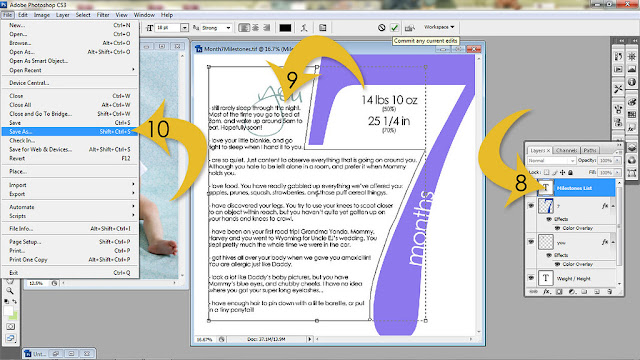
I was wondering if these work with Photoshop Elements? I am in the process of starting my daughters baby book and have detail journaled her 18 months so far and plan to do this until 24 months. Could you make this template that would go until 24 months?
ReplyDeleteYou're so good! I should have done a couple years (although I started to get burned out after one...)
DeleteThese templates will work with Photoshop Elements.. :) I could make months 13-24 and offer them as a separate product, although I wouldn't be able to get to them until probably the start of next year.
Awesome! I would definitely buy them if you could make the other template!
DeleteHi! I just wanted to let you know that I am still interested in the template that goes to 24 months. Last time I talked to you you said that you wouldn't be able to even start it until after the first of the year and I just wanted to let you know that I am still interested. Hope you are doing well! Thanks!
ReplyDeleteJust wanted to show my interest here, too, for the 13-24 templates. :)
ReplyDeleterugby world cup live stream
ReplyDeleterugby world cup 2019 live stream free
rugby streaming
six nations rugby
six nations
six nations 2020
six nations fixtures
six nations schedule
rugby 6 nations
six nations live stream free
six nations live
rugby live stream